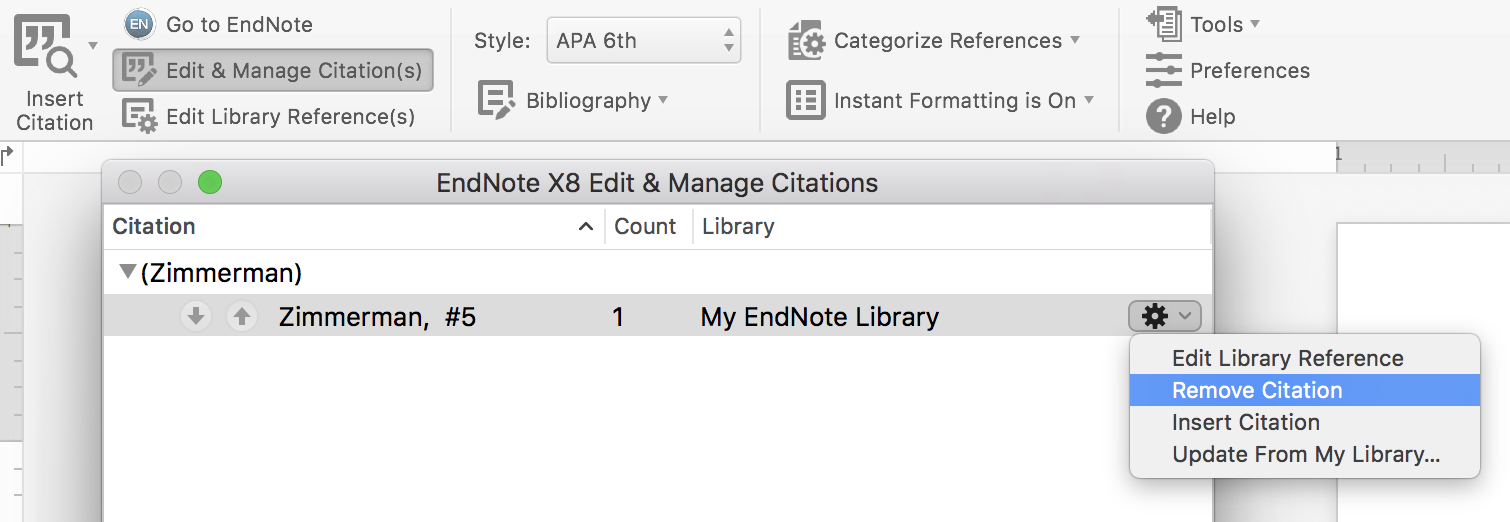Installing Cite While You Write (CWYW) in Word
EndNote Desktop:
Cite While You Write (CWYW) is automatically installed as a Word plugin when you purchase and install the software.
EndNote Basic (Web):
Get the free CWYW Word plugin by logging into your account, clicking the Downloads tab, and downloading the Mac or Windows version.

For more help, check out these CWYW plugin tutorials for Mac or for Windows.
Using CWYW in Word
To use CWYW in Word:
- Navigate to the EndNote toolbar. If you are using EndNote Basic (Web), you will be prompted to log into your account.
- Select your citation style.
- Select Insert Citation, and use the search bar to search by author, title, keyword, etc.
- From the Insert menu, select your desired citation display. The default includes author(s) and year, but there are options to exclude citation elements.

- In addition to placing an in-text citation, EndNote will begin a linked references section at the bottom of your document.
- If you prefer, you can add citations manually while writing. Simply enter the citation within curly brackets in {Author Year} format, e.g. {Drabinski 2013}. When you are ready to link references, select Bibliography -- Update Citations and Bibliography.

FAQs:
- To cite multiple sources within a single parenthetical reference, use control or command to highlight multiple references within the Insert Citation menu.
- To delete a reference, do not simply delete it from the text or the references list at the bottom of the document. Instead, click Edit & Manage Citations, and select Remove citation from the gear drop-down menu.
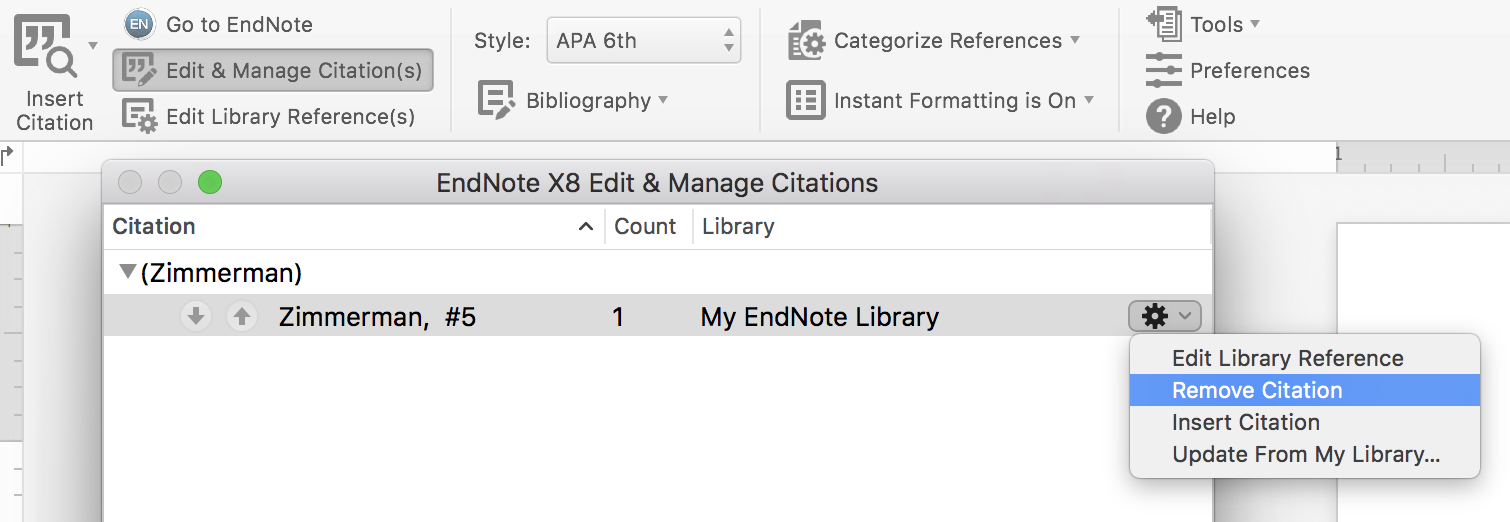
- To add page number(s) to a reference, click Edit & Manage Citations, select the reference, and add page numbers.
- To format the references list at the bottom of the document, select Bibliography -- Configure bibliography. Select the Layout tab to set font, size, bibliography title, hanging indent, and spacing.
- To convert your document to plain text and remove EndNote reference links, select Tools -- Convert to plain text.
For more assistance, search EndNote's YouTube channel for training videos appropriate to your operating system.
Using CWYW with Google Docs
To use CWYW with Google Docs, you must have EndNote Desktop.
- Drag and drop a citation from EndNote Desktop into the Google Doc. You will see a placeholder citation appear:

- If you have Word, download the Google Doc as a Word document, then click Bibliography -- Update Citations and Bibliography to format.
- If you don't have Word, download the Google Doc as an .rtf file (Rich Text File).
In EndNote Desktop, go to Tools -- Format Paper and select the downloaded file.

EndNote will create a new .rtf file with the references and reference list formatted appropriately.
Need Help?

Library Help
Contact:
Subjects: Accounting, Agriculture, Animal, Dairy & Veterinary Sciences, Anthropology, Applied Economics, Applied Sciences, Technology, & Education, Arts, Automotive Technology, Aviation & Technical Education, Biological Engineering, Biology, Chemistry & Biochemistry, Civil & Environmental Engineering, Communication Studies, Communicative Disorders & Deaf Education, Computer Science, Concurrent Enrollment/High School, Cosmetology, Criminal Justice & Law Enforcement, Data Management, Data Sets, Dictionaries & Encyclopedias, Digital Humanities, Economics & Finance, Education, Electrical & Computer Engineering, Engineering, Engineering Education, English 1010/2010, Environment & Society, Geography, Geosciences, Human Development & Family Studies, Images, Instructional Technology & Learning Sciences, Interior Design, Intersectional Gender Studies & Research, Journalism & Communication, Kinesiology & Health Science, Landscape Architecture, Library & Information Science, Management, Marketing & Strategy, Mathematics & Statistics, Mechanical & Aerospace Engineering, Music, Newspapers, Nursing, Nutrition, Dietetics & Food Sciences, Philosophy, Physics, Plant, Soils & Climate, Political Science & Law, Psychology, Research Tips, Social Work, Sociology and Anthropology, Special Education and Rehabilitation Counseling, Statistical Information, Technology, Design, and Technical Education, Theater Arts, Theses & Dissertations, Utah's Online Library, Veterinary Medicine, Visual Arts, Watershed Sciences, Welding, Wildland Resources, World Language and Cultures